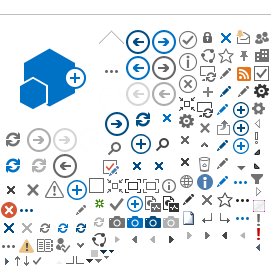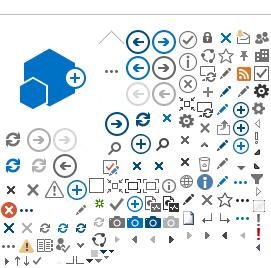| A couple of people have asked me, How do I check the version number and check for updates on the Microsoft Teams desktop client? Its not as straight forward as assumed, one would assume, right click teams in the tray area, settings, about, version or some similar series of clicks to get the version number / check for updates. Instead with Teas, you need to click on your profile name! 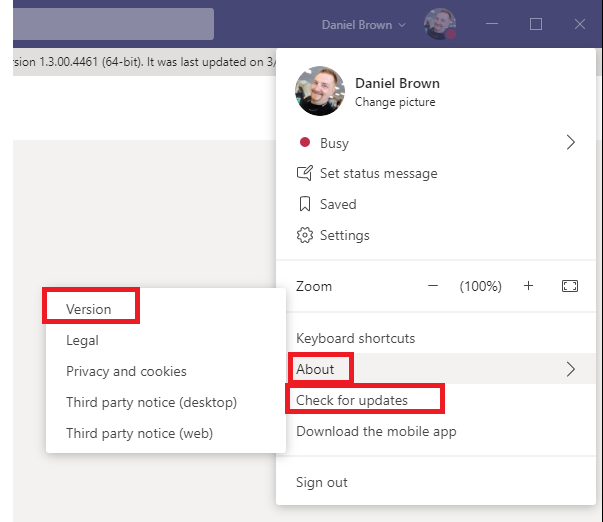
When you click on version, its displayed as an infobar 
Likewise, when you check for updates: 
Now you can keep a look out for those custom backgrounds effects (Microsoft 365 Roadmap for Teams – (https://www.microsoft.com/en-au/microsoft-365/roadmap?filters=Microsoft%20Teams%2CGeneral%20Availability&searchterms=62890) and new features coming shortly with Microsoft Teams! |
Compliance Details javascript:if (typeof CalloutManager !== 'undefined' && Boolean(CalloutManager) && Boolean(CalloutManager.closeAll)) CalloutManager.closeAll(); commonShowModalDialog('{SiteUrl}'+
'/_layouts/15/itemexpiration.aspx'
+'?ID={ItemId}&List={ListId}', 'center:1;dialogHeight:500px;dialogWidth:500px;resizable:yes;status:no;location:no;menubar:no;help:no', function GotoPageAfterClose(pageid){if(pageid == 'hold') {STSNavigate(unescape(decodeURI('{SiteUrl}'))+
'/_layouts/15/hold.aspx'
+'?ID={ItemId}&List={ListId}'); return false;} if(pageid == 'audit') {STSNavigate(unescape(decodeURI('{SiteUrl}'))+
'/_layouts/15/Reporting.aspx'
+'?Category=Auditing&backtype=item&ID={ItemId}&List={ListId}'); return false;} if(pageid == 'config') {STSNavigate(unescape(decodeURI('{SiteUrl}'))+
'/_layouts/15/expirationconfig.aspx'
+'?ID={ItemId}&List={ListId}'); return false;} if(pageid == 'tag') {STSNavigate(unescape(decodeURI('{SiteUrl}'))+
'/_layouts/15/Hold.aspx'
+'?Tag=true&ID={ItemId}&List={ListId}'); return false;}}, null); 0x0 0x1 ContentType 0x01 898 Document Set Version History /_layouts/15/images/versions.gif?rev=43 javascript:SP.UI.ModalDialog.ShowPopupDialog('{SiteUrl}'+
'/_layouts/15/DocSetVersions.aspx'
+ '?List={ListId}&ID={ItemId}') 0x0 0x0 ContentType 0x0120D520 330 Send To other location /_layouts/15/images/sendOtherLoc.gif?rev=43 javascript:GoToPage('{SiteUrl}' +
'/_layouts/15/docsetsend.aspx'
+ '?List={ListId}&ID={ItemId}') 0x0 0x0 ContentType 0x0120D520 350
Compliance Details javascript:if (typeof CalloutManager !== 'undefined' && Boolean(CalloutManager) && Boolean(CalloutManager.closeAll)) CalloutManager.closeAll(); commonShowModalDialog('{SiteUrl}'+
'/_layouts/15/itemexpiration.aspx'
+'?ID={ItemId}&List={ListId}', 'center:1;dialogHeight:500px;dialogWidth:500px;resizable:yes;status:no;location:no;menubar:no;help:no', function GotoPageAfterClose(pageid){if(pageid == 'hold') {STSNavigate(unescape(decodeURI('{SiteUrl}'))+
'/_layouts/15/hold.aspx'
+'?ID={ItemId}&List={ListId}'); return false;} if(pageid == 'audit') {STSNavigate(unescape(decodeURI('{SiteUrl}'))+
'/_layouts/15/Reporting.aspx'
+'?Category=Auditing&backtype=item&ID={ItemId}&List={ListId}'); return false;} if(pageid == 'config') {STSNavigate(unescape(decodeURI('{SiteUrl}'))+
'/_layouts/15/expirationconfig.aspx'
+'?ID={ItemId}&List={ListId}'); return false;} if(pageid == 'tag') {STSNavigate(unescape(decodeURI('{SiteUrl}'))+
'/_layouts/15/Hold.aspx'
+'?Tag=true&ID={ItemId}&List={ListId}'); return false;}}, null); 0x0 0x1 ContentType 0x01 898 Document Set Version History /_layouts/15/images/versions.gif?rev=43 javascript:SP.UI.ModalDialog.ShowPopupDialog('{SiteUrl}'+
'/_layouts/15/DocSetVersions.aspx'
+ '?List={ListId}&ID={ItemId}') 0x0 0x0 ContentType 0x0120D520 330 Send To other location /_layouts/15/images/sendOtherLoc.gif?rev=43 javascript:GoToPage('{SiteUrl}' +
'/_layouts/15/docsetsend.aspx'
+ '?List={ListId}&ID={ItemId}') 0x0 0x0 ContentType 0x0120D520 350
|
|
|